Using The Artist Shops Pricing Tool
Now, you can choose to let Threadless manage pricing and promotions for you or set your own prices in your Artist Shop.
If you choose to set your own prices, you can find the Artist Shop Pricing Tool in the Pricing section under Sales & Marketing from your Artist Dashboard.
As you know, each product has a "Base Cost", which includes the product cost and a 5% processing fee based on the retail price of that product. While all prices are automatically set to the Suggest Retail Price, you can use the Artist Shop Pricing Tool to set your retail prices at any percentage above the product cost for the entire Shop. You can also use the Pricing Tool to Run a Promotion to set temporary pricing for sales and promotions.

Using either the number field or the slider, you can select the default percentage for all your current and future Artist Shop products.
 Right under the slider, you can select a few different quick options to round out your prices. And don't worry, you can always reset back to our Suggested Retail Prices by clicking the Reset Pricing button below the Save Updates button.
Right under the slider, you can select a few different quick options to round out your prices. And don't worry, you can always reset back to our Suggested Retail Prices by clicking the Reset Pricing button below the Save Updates button.

This tool also features a real-time pricing preview showing both the retail price and your artist earnings.

Once you've selected your prices, just click the Save Updates button, confirm your changes, and the Artist Shop Pricing Tool will do the rest.*
* Prices can take a few moments to completely update depending on the number of products in your Shop. You may see a loading bar in the bottom right corner until all prices are updated.

Once all prices have updated, feel free to refresh your browser to see your new prices on all your products!