Product Set-up: Alternative Print Locations with Front, Back, and Crest Prints
Now you can infuse double the creativity with double-sided prints and additional print location options when adding designs to your Artist Shop. Along with Front Print location, you can add Back Prints and Front Crest Prints and create multiple combinations for design placement, giving your customers more graphic styles to choose from. This means you can add your designs as Front Only, Back Only, Crest Only, or as Front + Back and Crest + Back on certain apparel styles. You can even add an Alternative Front design for apparel styles with a back print, so you can break up your design elements in a design to create a truly unique graphic look.
Available Apparel Styles
Front, Back and Crest Prints are available on select Mens/Womens/Unisex Apparel styles:
- Regular T-shirt
- Womens Fitted T-shirt
- Extra Soft T-shirt
- Classic T-shirt
- Mens Premium T-Shirt
- Triblend T-shirt
- Ringer Tee
- Womens Regular V-Neck
- Fleece Sweatshirts
- Pullover Hoodies
- Zip-Up Hoodies
- Zip-Up Windbreakers
- Pullover Windbreakers
- Bomber Jackets
- Coach's Jackets

Take it Easy by Char Bataille (Front+Back), Feature Presentation by Nathan W Pyle (Front+Back), Suspicious Meow by M Lee (Crest+Back)
Using Alternative Print Locations
In the Add Product section of your Artist Dashboard, you can find the option to select Front, Back, or Crest Prints in Apparel Files & Print Locations under Apparel. From here, set up your apparel print files and choose which print location options you want to offer. Keep in mind, that the default will still be the Primary design file and print placement on any products where alternative print locations are unavailable.

Front Print
The Primary design image will be used as the default front print across all apparel with the exception of Zip-Up Hoodies (back print only).

Back Print
You can add Back placement by clicking the check box and uploading your Back Print design image (required for Back Print placement). This will add your design as a Back Print placement on available apparel styles. Recommended File Size: Upload a 4200x4800px PNG image for best results.

Crest Print
Check the box for Crest placement and upload your Crest Print design image (required for Crest Print placement). The Crest Print placement will add your design as traditional left pocket placement on available apparel styles. Recommended File Size: Upload a 2000x2000px PNG image for best results.

Front + Back
Check the box for Front + Back placement and upload your Back Print design image (required for Front + Back Print placement). Your Primary Design image will be the default Front Print image. If you'd like to add a different Front Print image for styles where the back print is available, upload that design as the Alternative Front Image. Any designs uploaded as Alternative Front Image will replace the default Primary Design image on the front for available apparel styles. Recommended File Size: Upload a 4200x4800px PNG image for best results.

Crest + Back
Check the box for Front + Back placement and upload your Crest Print and Back Print design image (required for Front + Back Print placement). Recommended File Size: Upload 4200x4800px Back Print image and 2000x2000px Crest Print image for best results.

Editing Alternative Print Locations
Once you've created a product using the additional print locations you can use the Edit Image button to adjust the placement for those files across both Men’s and Women’s departments on applicable styles.

Adding to Existing Designs
Alternative print locations can be easily added to any existing designs from the design pages using the Manage All Print Locations button. Located under the Mens or Womens overview, this button feature allows you to bulk add any or all the alternative print location files. Once uploaded, they would be added across all applicable styles in both Mens and Womens that you already have active in your Artist Shop.

You can also add them individually from the Manage Your Products page using the checkboxes under Print Locations to add any alternative print locations. From there, you will be prompted to upload additional print files. Since all apparel styles will use the same alternative location files (just like the primary apparel file) you can easily add to the rest of the applicable styles by clicking the print location checkboxes.

Pro-tip: Add all your double-sided prints into their own custom collection, like DegaStudios, to highlight your designs with alternative print locations, making it super easy for your customers to find and shop those styles.