Adding Different Color Options to a Product
Excellent question! Who doesn't want more color options?
To add other shirt colors to your design, login to your Threadless account, and head on over to the Products section of your Artist Dashboard. There you'll find all your products in your Shop available for you to edit.

Edit Colors for a Single Design
From the Products page, hit 'Edit Details' on one of the products you'd like to add more colors to and scroll down until you see the tabs Men's, Women's, Kids, Home, and Accessories.
In the Product section, you can choose what products and colors you'd like your design on, and add or edit existing selections. You'll be able to add and remove specific colors for that style by clicking on the color box or use the Add All / Remove All buttons to do it in bulk!

Edit Colors for Multiple Designs
You can also change colors on a bunch of products at the same time from the Manage Products page.
Select the 'Filter By Products' view, then select the Category (Men's, Women's, Kids, Home, or Accessories) and Style (T-shirt, Tank, Hoodie, Framed Art Print etc). Once you have the style selected, you'll see the colors available on each design for that style. Add or remove colors using the same process as above.

Edit Colors for Non- Apparel
Since the background color selected in your Primary File will be applied to most products, you can select a new background Color from the In-Browser editor by clicking the Adjust File button.

From there you can pick a new background color from the selections or with a custom hex color code.

You can also use the Customize Design Files by Style button from the Manage Products tab for exciting product-specific art files for the same design. Like Space Pals here as a tee, wall art, and a phone case.

Check out the full list of Artist Shop products and color availability in the Artist Shop Gallery!