Setting Up Google Analytics
***The information below is relevant for setting up GA4 Analytics. However, if you are still using the Universal Analytics property, you will need to convert it here or create a new one.***
While your Artist Shop provides sales tracking from the Artist Dashboard, adding Google Analytics will allow you to monitor traffic, see vital stats on your visitors, and even when they are viewing from.
This information can be a powerful tool to help you define your target audience, see the most popular designs, and create more sales.
How to add Google Analytics to your Artist Shop
1. Sign in to your Google Analytics account
You can create one here using a personal Gmail account.
2. Click the Admin tab on the left-hand menu

3. Select your account and create a property for your Artist Shop

4. On the property creation page, you can name your GA4 property.

After you have named your property, you need to select a web platform and create a web data stream

Add your Artist Shop URL (shopname.threadless.com) and name the Stream.

7. Copy your Measurement ID
You'll find it under your Stream details, next to the Stream ID.

8. Add your Measurement ID to your Artist Shop Settings
Go to your Artist Shop Settings and paste your Measurement ID into the field that says “GA4 Measurement ID”. Then hit Save to update your settings.

You’re all set to start tracking! Now watch the data come in and explore the different tabs in Google Analytics to learn more about your Artist Shop’s traffic and your customers.
Note: It may take a day or two for your stats to fully populate.
If you're still unsure how it works and want to learn more about how Google Analytics can help you check out the Google Analytics Academy here.