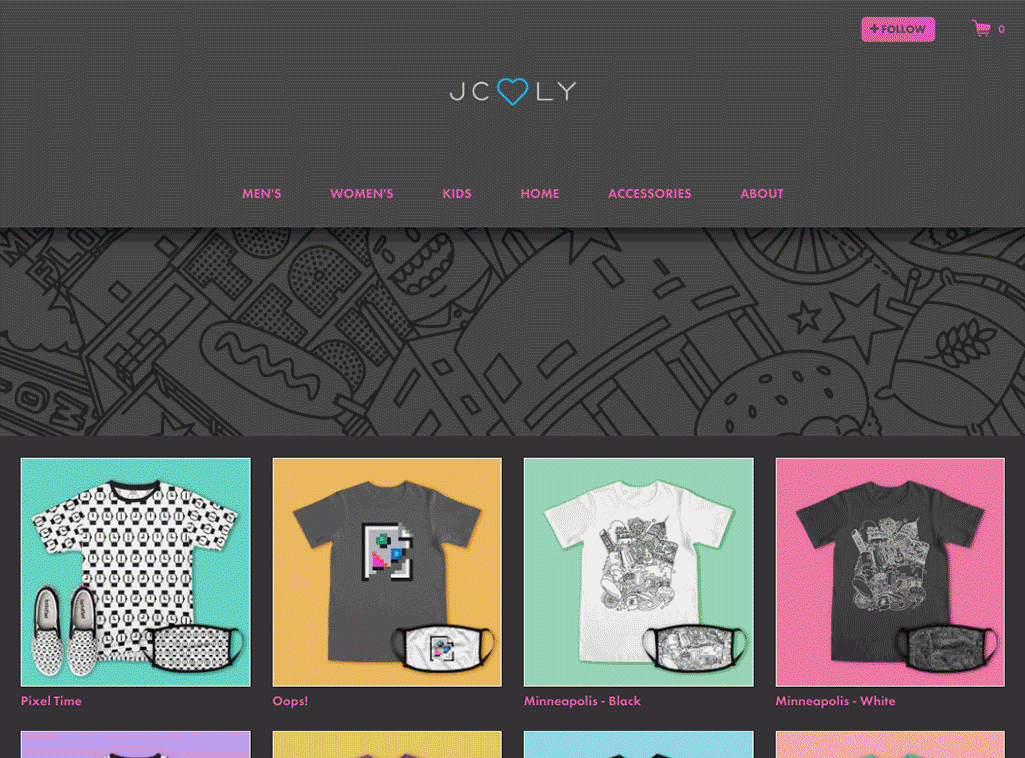Creating Your Homepage Collection
With the Homepage Collection in your Artist Dashboard, you can not only curate your designs (that is, move them around)- you can also pick to show designs or actual products with your designs. Show just designs, just products, or mix and match to merchandise your Shop Homepage exactly how you want. There is also an option to add Include Best Selling Products to your Homepage just above your Homepage Collection.
Creating A Homepage Collection
To start, log in to your Threadless account and head to your Artist Dashboard. From the left-hand side, select Collections.
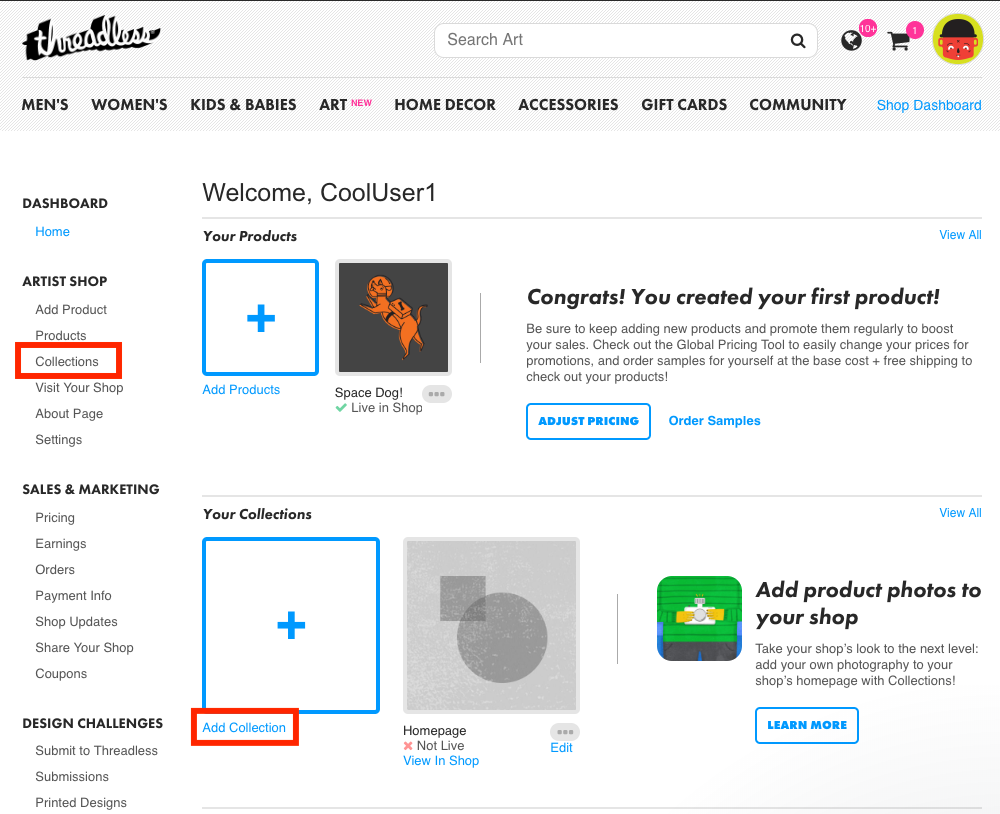
Click Homepage to start customizing your Homepage Collection. Under Add Designs / Products to Your Collection, use the drop-down to select the design that you'd like added to your Homepage Collection
Keep in mind, only visible designs are available to add to your Homepage. If you don't see a design, make sure you have it marked as 'Visible' instead of 'Hidden' on the Products page.

Now that you have your design, pick whether you want to show the design as an image or on a product.
Show Design as Image: Deselect Add a specific product and select Add to Collection

Show Design on a Product: Select Add a specific product. Choose the Department and Style (ie. Men's T-shirt, Woman's V-neck) and Color. Then Add to Collection

Use the same steps to add more designs or products to your Homepage Collection.

Once you've added in all the designs or products you'd like to feature on your Homepage, reorder by dragging and dropping them in any way you choose. Hit 'Remove' to take any out. Once you have everything just the way you like it, click Ready to Publish and you’re done.

It's that easy!
Check out the Creative Resources blog for more information about setting up your Homepage Collection