Design 101: Words on Shirts
If you are just looking to make written designs, adding typography or any words to a shirt is super simple! While Photoshop and Illustrator are the industry standards, you can also use GIMP, a free raster program that boasts similar functionality to Photoshop
To make using GIMP easier, make sure your windows are unified so none are hidden. You can do this by going into Windows > Single Window Mode. Then make sure your document is set to the appropriate size when creating it.
Then you can select the Text tool (the giant A), and click anywhere in the document to move to begin writing. Make sure your text is a decent size before you begin or it might be a little hard to see what you're writing. We recommend somewhere in the 200-400 pixel range but feel free to adjust as necessary.
Now with your words created, you can select the Move tool (The four arrows on the left-hand side menu) and move your text around while it's selected. You want it to be near the top of your image document.

Finally, when you are happy with the placement of your text and/or design, you can save your document. Go to File > Export and make sure to click on "Select Filetype by Extension" at the bottom. Scroll down to PNG

There will be one final window with compression settings and some additional stuff, make sure it looks similar to the following.

Finally hit export and you should be set with a 4200x4800 300dpi PNG. Once uploaded to your shop it should look like this.