Adding or Removing Products to Existing Designs
What's that? Did you miss selecting a color or style when you first added a Product? Or maybe we released a new product and you want to add it to an existing design?
No worries! Adding those items to your Artist Shop is just a few clicks away.
Adding Products
Using the Products tab of your Artist Dashboard, use the cursor to hover over and then click on the products you want to adjust.

Using Backfill Button to Bulk Add Products
Some of the more popular products can be added to all designs at the same time using Product Backfill. If the Backfill button is available, it would be located on the top right of the product page. Note: The Backfill button will only add styles that match your existing products.
For apparel, the backfill button will add similar colors to the ones that are already active in each design in your shop. For example, if you only offer green Men's tees for a design, only green tees will be added in the new product and no additional colors will be added. However, if there is not a similar color in the backfilled item, the style will not get added.
Similarly, for non-apparel, only sizes and styles will be added that match the existing ones added. For example, if you had previously added all sizes of Unframed Prints and then use the Backfill button to add Framed Prints, all sizes will be added.

Adding Colors or Sizes to Individual Designs
From the product page, you can add or remove individual colors for apparel by clicking on the color box. When the color is active you will see a checkmark in the top right corner.
Note: You may need to update pricing for newly added products if you've set your own prices.
 For non-apparel, either click the size square to add a checkmark and toggle button to make them active in your Artist Shop.
For non-apparel, either click the size square to add a checkmark and toggle button to make them active in your Artist Shop.

Or, if there aren't size options, just click the toggle to add those products!
 Adding From The Design Overview
Adding From The Design Overview
You'll also be able to add from the design page by clicking the overview image. Some products can be added with a single click and some (Wall Art and Stickers) will let you select sizes from the overview!

 Adding From The Design Overview
Adding From The Design Overview