Adding a Cause or Charity for Earning Donations
Art plays an important role in driving progress and creating cultural change. Choosing to sell designs and products in your Artist Shop with proceeds going to charity is a great way to raise money and awareness for a cause in a way that reaches a worldwide audience, and you can do it easily in any design. Now you can easily add one (or more!) charities from our approved list of Causes & Charities and automatically donate a percentage of Artist Earnings for any design in your Artist Shop.
Adding a Cause & Charity to a Design
From the Products page, select the design you would like to set up for the earnings donation. You'll find all the approved charities under the Causes & Charities section on the page under Product Description. Not seeing a specific charity? Feel free to suggest one here.
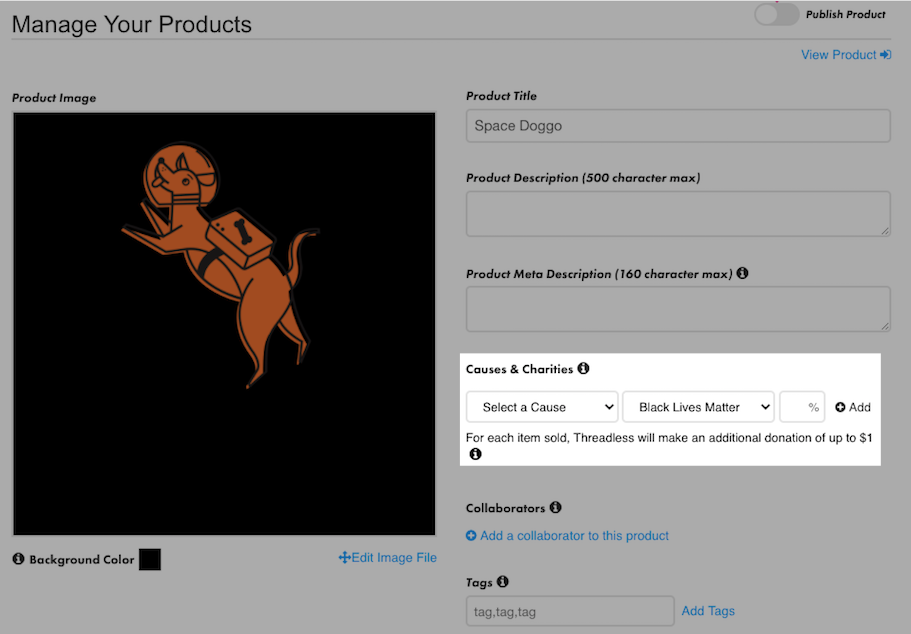
Click on Select a Cause to see the dropdown and select the cause you would like to support, then the specific charity for the donation. Once you have completed the first two fields, you can then select a percentage of earnings you would like to donate - any amount from 100% to 1%. Once you entered that info, click on the + Add button to save it. You can also repeat this process to add additional charities. To remove, click the Trash Can icon next to the % field.

If the percentage selected adds up to over 100%, the last charity entered will not save and you'll see the following error message " The total donation cannot exceed 100% ". Simply adjust the amount and save it again.

When you add a Charity and donation to your design, Threadless will also contribute to your charity of choice each time you make a sale. For each item sold, Threadless will also make an additional donation of up to $1 per unit.
While the list is a selection of approved charities where donation payments are administrated by Threadless Artist Shops, you are also welcome to work with any other charity of your choice. For any additional charities, you can choose to donate the funds directly yourself from your Artist Earnings or if you'd like to have earnings automatically paid out to the organization, the organization must have an existing Threadless account and can be added as a Collaborator.
Donation Details on the Product Page
Once you've saved the charity of your choice, the donation details are automatically added to your Artist Shop product page. This Causes section will have more info about the mission of the charity and will include your donation percentage. You may also choose to share your stance, thoughts, and motivation behind your support in the product description to make it even more personal.

Share with your Customers and Fans on Social
Easily share your products supporting charitable efforts on social media by going to the Promo Tools page under Sales & Marketing. Here you can download images of your Artist Shop products that are optimally sized for Instagram, Facebook, and other social media channels straight from your Artist Dashboard from mobile or desktop.
Pro-Tip: Keep an eye on your design sales in the Earnings section of your Artist Dashboard to determine your sales and earnings for the charity design. This is another good chance to share on social and tell your followers about the donation efforts and milestones as you reach them!
Have a charity you'd like to recommend to add to our approved list of charities? Tell us about it!