Changing Product Prices
Managed Pricing
Now, you can choose to let Threadless manage pricing and promotions for you or set your own prices in your Artist Shop.
If you have opted out of Managed Pricing and have chosen to set your own prices for your Artist Shop, you can edit the prices for the entire Shop on the Pricing page of your Artist Dashboard.
If you have opted into Managed Pricing, there is no need to make any changes or adjustments to your product prices. Instead, you'll see the Artist Shop pricing along with the Base Costs for each product on the Pricing page of your Artist Dashboard
You can update these settings at any point from the Settings page in your Artist Dashboard.

Setting and Changing Your Artist Shop Pricing
Each Artist Shop product has a "Base Cost", which is equal to the Product Cost plus a 5% processing fee based on your retail price for that product. Subtract the "Base Cost" from the retail price ("Your Price) and you keep the difference as Artist Earnings ("Your Profit").
Your Price - Base Cost = Your Profit
If you are opted out of Managed Pricing and have chosen to manage your own pricing, you can edit your Retail and Promo pricing using the Artist Shop Pricing Tool. You can find the Artist Shop Pricing Tool in the Pricing section under Sales & Marketing from your Artist Dashboard. With the Artist Shop Pricing Tool, you can quickly edit the prices for your entire Shop at once. Check out the Using the Artist Shop Pricing Tool FAQ for more info.
Change Pricing By Style
You can also edit prices by style and in bulk edit with just a couple of clicks. From your Artist Dashboard, you can hover over the Products tab to select a specific product style.

From that page click the Edit Pricing for All. Enter your desired price in the Your Price field and hit 'Save' to update all designs in that product style.


Change Price By Design
To set prices on specific designs, you go to the Products page in your Artist Dashboard and click 'Edit' on the design you want to update. Scroll down to the Product Section until you see the tabs Men's, Women's, Kids, Home, and Accessories. Click on the Product Price to open the Price Edit field. Add your Desired Price and hit 'Save'. Under the Price Edit field, you'll see the Product Cost. You can price each product any amount over the product cost and the processing fee would be 5% of your selected retail price. Remember, Customer Price - Base Cost = Your Earnings. If you price anything at the Base Product Cost, your earnings are $0.00 for any sales of that item.

Check out the Policy Concerning Payments to Artists and Artist Shop Owners for more information about base costs, earnings, and Artist payments.