Designing For DTG Printing
No matter how you create your art for Artist Shops, with DTG printing there are a few things to keep in mind to make sure printed products look their best. We're happy to share the following tips and tricks for making your designs into great looking prints:
- Use the Right Contrast and Color
- Pick Apparel Colors For The Best Print
- Account for Trim, Bleed, and Safety Zones
- Optimize Clarity with Text and Line Weight
1. Use the Right Contrast and Color
One of the most vital things to keep in mind when designing or Optimizing Your Print Files is that some color combinations are tricky for DTG printers. While we require files to be uploaded in RGB for the best preview online, they are converted to CMYK when set to the printer. This can make some colors “out of gamut,” and less vibrant when printing. To help avoid this, we recommend adjusting the saturation of neon and brighter colors by about 10 to 20 points to really make them pop. It can also be helpful to design in CMYK and convert the file to RGB for uploading them to your Shop.

City Never Sleeps by Dina Prasetyawan
How to Adjust Exposure
To increase the exposure of your artwork, open the art file in your Art editor and look for the option to adjust your levels. If you are working in something like Photoshop, you'll find this under Image > Adjustments > Levels

Adjust the arrow slider on the left towards the right to increase design brightness to help make your colors really pop.

2. Pick The Right Apparel Colors For The Best Print
Not all designs will work on every color of apparel. It is important to remember that your designs should not be the same or similar color as the tee as your amazing art will not be visible when printed. This is true of both light and dark color tees. You can avoid this by either making the design color different enough to stand out color or adding an outline in your artwork to make the design more apparent.
In addition, the tee color may influence how a design will look when print due to the way the ink is absorbed by the fabric. A design printed on a lighter tee may look a little lighter and darker color tees can have richer looking prints due to the white underbase applied during printing.
In the example below, the original RGB file has good contrast on the computer screen, but when converted to CYMK and printed, the design color was too close to the tee so the design is barely visible. This was corrected by removing the texture and making the shadow color much darker than the tee.

THINK BIG! by Grant Shepley
Using The Tee Color In The Design
Instead of changing the color of the design, you can use the tee color as part of the design. This can be especially useful or black designs on black tees, since the back DTG ink on black color tees may stand out significantly. While the overlay may not show it, any black used in your design will print on all garment colors, including black t-shirts. The opposite is true for white ink on white tees, as that will not be printed with DTG.
You can see in the example below, a black design file and the product mock up that looks pretty good, yet the back in the design isn't ideal when printed. The ink has a different tone than the shirt and some of the finer lines look fuzzy due to the additional ink being used in the print.
Note: This file is a transparent PNG but we used a blue background to help with visibility.


To correct this, we removed the back color entirely from the design, leaving only the white ink outlines in a transparent PNG file. This allows the color of the shirt to fill in the back and to allow the color of the shirt to fill it in. You can see the print is much more consistent and crisper lines.
The same principle can be used on most colors and ink (not white on white), so it is important to keep in mind what colors you want to offer for your design and remove any similar colors from the artwork to achieve a more integrated look for the product.


3. Account for Trim, Bleed, and Safety Zones
If you are using the product templates, your designs should be placed within the safety zone to ensure the entirety of the design is printed. However, this doesn't always mean your design will be perfectly centered or aligned. It is important to make designs full bleed to cover the entire printing area and keep visually important areas within the safe zones. In the zip pouch example below, you can see that while there is a slight tolerance on placement when printed, keeping the design in the safe zone ensures the full design is visible and making the design full-bleed allows the full print area covered.

It's Just A Phase by Quick Brown Fox
4. Optimize Clarity with Text and Line Weight
Another important part of designing for DTG is keeping in mind that the printing heads have a fixed-sized. This means that designs with super fine details may get lost or fine text may not be legible once printed. We've made some recommendations below to use as guidelines that are based on a 4200x4800 pixel (14x16") PNG file at 300dpi.
- Line weight should be no less than 2 pt thickness.
- Text works best when it is at least 0.25" or 18 points.
In both of these cases, it is possible to go smaller depending on the font or garment selected, but the results may vary. For smaller fonts, it's best to use a bolder font than a thinner one.
Note: The white underbase in colored garments might not line up perfectly with smaller fonts or thinner lines which could lead to a slight ghosting effect
Men's Medium Onyx Triblend:Men's Medium White Triblend:

When designing for some items, such as tote bags, backpacks, zip pouches, and pillows it is important to note that the product will have a texture and that will affect the readability of the text or the clarity of the linework in your design. For example, you can see the same design used above on a Zip Pouch and a Tote bag
8.5 x 6" Zip Pouch:


13 x 13" Tote Bag:


As you may be able to see, while the readability on totes is still great and you can get some thin lines, depending on the color, the font, and the width of the line you may see more of the texture. On zip pouches however anything below a 1" text is unreadable in most cases and fine lines may be heavily affected when printing on a textured zip pouch.