8 Tips and Tricks For Your Artist Shop
Setting up an Artist Shop is simple, but we're making it even easier! With this list of the top eight tips and tricks, you'll have your Shop looking its best in no time!
1. Align Apparel Art To Top of File
Even the best design might not shine if it's sitting in the middle of your tummy. For optimal apparel placement (2 inches below the collar), orientate your design to the top of your 14"x16" (4200x4800px) 300dpi transparent PNG art file or you can adjust with the In-Browser Editor to do it automatically from the Adjust Image button. (Be sure to save after adjusting!)

2. All Images Print Best at 300 Pixels
Size is not the only important thing when setting up your image, pixel density is also very important. DPI is the measure of the number of pixels within an inch of your image and the higher the DPI means the crisper and more detailed your image can be. For print purposes, we require all images to be 300dpi to ensure a good quality print. Keep that in mind when not only setting up your files but also when creating your designs and make sure that your DPI is always at least 300 in order to give the image more versatility. Also, watch out for accidentally setting your files to points and not pixels.
3. Transparent PNGs Print Best On All Colors of Apparel
The key to a good image is versatility. The best way to achieve this is to make sure your design fits on a large number of products and colors, so getting rid of that white background is a must. We put together a guide that you can use to help you set up that scanned image and turn it into t-shirt gold. Check it out!
4. Use The Apparel Color In Your Design Naturally
All of our designs are printed as they are uploaded, which means that any ink colors that are included in your image will be printed on the shirt. For best results, we suggest knocking out any colors that may match the shirt color. For instance, if your design has some white and you want to showcase it on a white shirt then it would be best to eliminate the white color from the artwork and use the t-shirt color instead to fill out those areas. This ensures the design will look better once printed and provide more consistent colors throughout.

5. Update Non-Apparel Files with JPGs To Fully Cover Print Area
With a JPG, there's (generally speaking) no transparent space to trim, so we "know" to try to fill the entire product space. PNGs, on the other hand, will be auto-placed on accessories and other home goods so if you want that cool image to cover an entire product (think, patterns!) we suggest you stick to JPG. We put together a list of the file requirements along with some templates that you can use to set up your files. (Check out # 8 for pics)
6. Increase Traffic With Updates and New Designs
Everyone likes something new! Adding new designs and product variations are a great way to keep customers interested and coming back. Make it a big deal and use the Promo Tool page on your dashboard to announce any new additions or sales in your Shop!

7. Do it in Bulk! Add Products, Edit Prices, or Order Samples en masse
When creating a new product, you can add as many styles and colors as you want with the bulk creator rather than one at a time. Similarly, with the Edit Pricing For All button located in the Products tab, you can update the pricing (including sale pricing) for entire styles of products regardless of the design.

Or you can update the entire Shop Artist Shop Pricing Tool. This will also set the price automatically for new designs and products!
 We offer bulk discounts on orders of 12 or more items for all products. So, you can mix and match items at the base price and get an even better deal for sample orders. Let us know if you are interested in larger orders and we can get a price quote!
We offer bulk discounts on orders of 12 or more items for all products. So, you can mix and match items at the base price and get an even better deal for sample orders. Let us know if you are interested in larger orders and we can get a price quote!
8. Curate Your Shop For A More Personal Touch
Everyone likes options but too many choices can cause eyes to glaze over! Selecting specific apparel colors can be a great way to make sure your designs stand out and adding variations to your specific products.

You can also use the Adjust File button under each style from the Products tab for exciting product specific art files for the same design. Like Space Pals here as shoes, tee, wall art, and a phone case.
 You can also add Custom Photos to your Homepage Collection for a super-customized Shop!
You can also add Custom Photos to your Homepage Collection for a super-customized Shop!